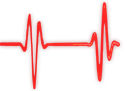Popular Topics
Choose
Recent Links
Popular Links
Fun with Selections in Photoshop
updated by rck, 2004-11-09
One of the main reasons, why I haven't fully switched to Linux and cope with Windows XP must be the incredible amount of amazing software for Windows. The best, of course, is Photoshop. Let's make a graphic with it.
Drawing the inner circle | |
|---|---|

inner circle
|
Let's start in the middle. We do a circle first. Now, that we have our guides, this is really easy. Create a new layer (Layer|New|Layer...) and select the "eliptical marquee tool" (upper / left, first tool in the toolbar, hidden below the "rectangular marquee tool"). Now, click and drag from the middle of your guidance to the right/upper corner (or any other corner, doesn't matter). What we now have is a nice circle, sized the quarter of our whole image. If you fill it with gray (edit | fill), it should look just the way the image to the left does. |
Into the middle | |
|---|---|
|
What use is a middle-circle if it ain't in the middle? We can fix that easily. Again, the guidelines come to help. Take your arrow tool (upper right of the toolbar) and move the circle in the middle. Quite a sight, isn't it? Just fine. Now throw in two more squares, the same way you did the circle in the first place. You might want to choose different colours while filling them (or you might not -- hey, it's your graphics!). Put each on it's own layer and look to the graphics on the right. It should look similar. |
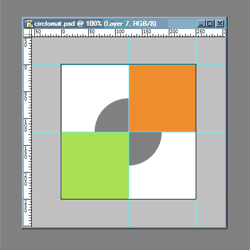
two squares and a circle
|
| The comments are owned by the poster. We are not responsible for its content. |

What's Related
Link Manager
Photoshop
- PhotoshopNews: Photoshop News and Information...
- Photoshop Weblog
- Living Photoshop
- Good-Tutorials.com (Photoshop)
- Team Photoshop
- Graphic Forums
- Team Photoshop Forums
- Retouch PRO
- Troubleshooting Photoshop Problems
- Photoshop Techniques Forum
Article Manager
Photoshop
- a visit to Adobe
- Adobe to buy Macromedia
- Consistent Control Panel Icons for phpWebSite
- Grauschleier entfernen
Photo Albums
Photoshop
Documents
Photoshop
FAQ
Photoshop
Announcements
Photoshop
Latest Updates
AdministrativeTexts
updated by freddiemac1993, 2013-06-14
wiki
Re: adventures
created by brittdavis10, 2012-02-23 (1 rply, 3 views)
thread
Re: how to run phpwebsite...
created by alexander, 2011-08-25 (2 rpls, 3607 views)
thread
Re: Forum tags
created by HaroldFaragher, 2011-08-22 (3 rpls, 8488 views)
thread